Note Pad Trick :
1 : open your notpad and paste the code given below into the notpad and save the document with .bat extension.
for example matrix.bat
@echo off
color 02
:tricks
echo %random%%random%%random%%random%%random%%random%%random%%random%
goto tricks
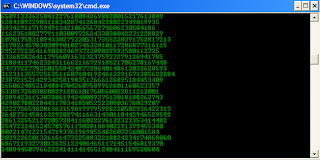 Result... :)
Result... :)==>Hey Friends Now You Can see The movie on your command prompt... :O
Yes it's true... !
Just Try the steps given Below :
1 : Open command prompt Start+run+cmd or windows+r and type cmd in the run box.
2 : Now type the code in the command prompt given below and see the magic... ! ;)
telnet towel.blinkenlights.nl
 Result
Result
==>Make your Computer Talk
Have you ever wondered how can you
make your computer speak whatever you input to it like in the movies? Would it
not be fun? If only it was possible! Rejoice, because now it is possible. Well,
if you wish to know how to do this, then you have come to the right place. With
this trick, you can create a script in Windows which will make your computer
speak whatever you input to it.

Steps
- Open Notepad.
- Copy and paste the exact code given below.
Dim Message,
Speak
Message=InputBox("Enter text","Speak")
Set Speak=CreateObject("sapi.spvoice")
Speak.Speak Message
Message=InputBox("Enter text","Speak")
Set Speak=CreateObject("sapi.spvoice")
Speak.Speak Message
3. Click on File
Menu, Save As, select All Types in Save as Type
option, and save the file as Speak.vbs or "*.vbs".
4. Double
click on the saved file, a window will open like the one in the image. Enter
some text in enter text column and click OK.
Now your Computer will speak / talk what you typed in Step 4. Try it yourself.
==> Cool Keyboard Tricks (Windows) : Make a Disco (You'll SurprIsEd)
Keyboards usually have small LEDs which indicate whether
different types of locks are activated or not. Here is a trick to use the
lights of your keyboard in a more creative manner in Windows.
This trick uses a simple Visual Basic Script which when activated makes your Scroll lock, Caps lock and Num lock LEDs flash in a cool rhythmic way which gives the perception of a live disco on your keyboard.
This trick uses a simple Visual Basic Script which when activated makes your Scroll lock, Caps lock and Num lock LEDs flash in a cool rhythmic way which gives the perception of a live disco on your keyboard.
1. Open Notepad.
2. Copy paste the exact code given below:-
Set wshShell
=wscript.CreateObject("WScript.Shell")
do
wscript.sleep 100
wshshell.sendkeys "{CAPSLOCK}"
wshshell.sendkeys "{NUMLOCK}"
wshshell.sendkeys "{SCROLLLOCK}"
loop
do
wscript.sleep 100
wshshell.sendkeys "{CAPSLOCK}"
wshshell.sendkeys "{NUMLOCK}"
wshshell.sendkeys "{SCROLLLOCK}"
loop
3. Save the file as Disco.vbs or
"*.vbs".
No comments:
Post a Comment